Power Automate
What is Power Automate?
Power Automate is Microsoft’s no-code automation platform that enables businesses to streamline workflows, reduce manual effort, and improve efficiency. With pre-built connectors and deep integration into Microsoft 365 and external applications, Power Automate empowers teams to automate repetitive tasks, sync data across systems, and cut down costs.
What are its different uses?
Power Automate can be applied in multiple business scenarios:
- Workflow Automation: Build automated processes between apps and services to move files, send notifications, and manage approvals.
- Business Process Automation: Design end-to-end workflows that integrate with CRM, ERP, and other business systems.
- Task Automation: Automate simple tasks like reminders, file uploads, or data entry without coding.
- Data Process Automation: Transform, move, and integrate data across systems to improve reporting and analytics.
Concrete examples
- Email automation: Instead of manually downloading attachments and uploading them to a CRM, Power Automate can route and store them automatically.
- Inventory management: Sync purchase orders with stock updates in real-time to avoid errors and delays.
- Employee onboarding: Automate user account creation, permissions, and notifications when new employees join.

How does Power Automate help businesses optimize their processes?
- Reduce errors: Automation minimizes manual input, reducing mistakes.
- Save time: Employees can focus on strategic, high-value work instead of repetitive tasks.
- Boost productivity: Automated processes run faster and more consistently.
- Seamless integration: Works across Microsoft 365 apps and hundreds of third-party tools, ensuring data synchronization.
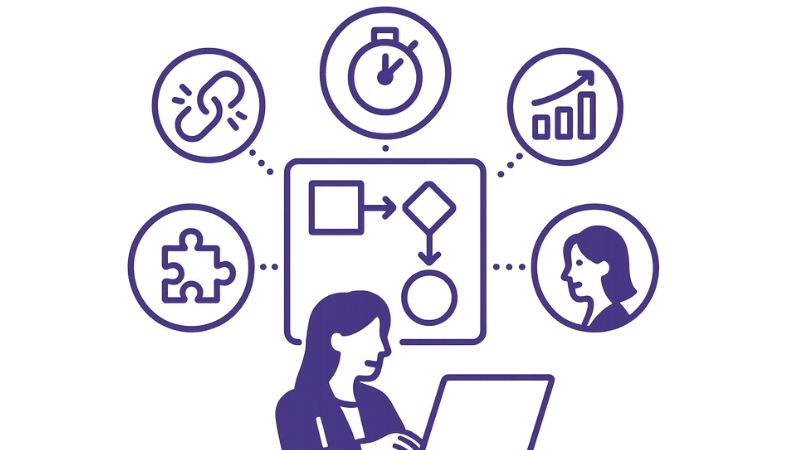
How does Power Automate simplify workflows?
Power Automate follows a trigger-action model:
- Triggers start the workflow (e.g., receiving an email, updating a record).
- Conditions allow logic-based decision-making.
- Actions perform the outcome (e.g., sending a message, creating a task, updating a database).
This structure allows non-technical users to automate both simple and complex scenarios.
How to use Power Automate?
- Sign up / Create an account via the Microsoft portal.
- Choose a flow template or build a custom flow.
- Define triggers and actions for the automation.
- Test and deploy—your workflow runs automatically in the background.
Benefits of Power Automate
- Accessibility: Easy to use, with templates and no coding required.
- Flexibility: Connects with over 500 apps and services.
- Scalability: Suitable for both small businesses and enterprise-level needs.
- Support: Backed by Microsoft resources, security, and community guidance.
Disadvantages of Power Automate
- Learning curve: Advanced workflows may still require some technical knowledge.
- Compatibility limits: Certain integrations may not be as seamless outside the Microsoft ecosystem.
- Execution limits: Automated workflows can be delayed if too many run simultaneously.
- Cost for advanced features: Premium connectors and RPA (Robotic Process Automation) require higher-priced plans.
Pricing
Power Automate provides multiple pricing options:
- Free plan: Basic use with limited runs per month.
- Per user plan – $15/month: Unlimited cloud flows per user.
- Per user plan with RPA – $40/month: Includes attended & unattended robotic process automation.
- Per flow plan – $500/month for 5 flows: Best for enterprise-scale automation.
Is Power Automate better than Make?
Both tools are strong, but serve different audiences:
- Power Automate is best for companies already using Microsoft 365, SharePoint, Teams, Dynamics, or Azure.
- Make (formerly Integromat) offers more flexibility for custom automation across diverse ecosystems.
If you rely on Microsoft products, Power Automate is the natural fit. If you want cross-platform customization, Make might be better.
Conclusion
Power Automate is a powerful choice for businesses seeking to reduce manual work and connect systems seamlessly. With its deep Microsoft ecosystem integration, scalable pricing, and accessible interface, it helps organizations boost efficiency and productivity.
Whether you’re a small business automating basic workflows or an enterprise managing large-scale processes, Power Automate provides the tools to simplify operations and improve results.
The No Code tools we use
Let's talk about your application, AI agent or automation.
Frequently asked questions about
We help you build businesses that are human, sustainable and much more efficient.
Power Automate helps you automate repetitive tasks like moving files, sending emails, or syncing data — so you can save time and reduce manual work.
No. Power Automate is a no-code/low-code platform. You can create automations (called “flows”) visually using templates or drag-and-drop tools.
No. While it integrates deeply with Microsoft 365, it also supports 500+ external apps including Google Drive, Slack, Dropbox, Salesforce, and Twitter.
Yes. Once a flow is published, it runs automatically in the background based on the trigger you define (like receiving an email or updating a record).
Yes. There’s a Power Automate mobile app that allows you to monitor, run, or pause flows on the go.



