Automation has become one of the most valuable tools for businesses and individuals who want to save time and improve productivity. One of the most powerful automation platforms available today is n8n, an open-source workflow automation tool that allows you to connect different apps and services with minimal effort. When combined with Google Sheets, n8n becomes an incredible resource for managing data, streamlining tasks, and eliminating manual processes.
Many people want to know how to connect n8n to Google Sheets effectively, and the good news is that it is easier than you might think. In this detailed guide, we will walk you through everything you need to know about n8n Google Sheets integration, explain the benefits, and show you how to build powerful workflows that can save hours of manual work.
Why Automating with n8n and Google Sheets Matters
Google Sheets is one of the most popular tools for data management and collaboration. Whether you are handling sales records, financial reports, marketing analytics, or even simple task lists, spreadsheets provide a flexible way to store and organize information. However, manually entering or updating data is time-consuming and prone to human error.
That’s where n8n comes in. With n8n, you can connect Google Sheets to other apps, such as CRMs, email platforms, form tools, or payment gateways, creating a seamless flow of information. Instead of copying and pasting data manually, n8n can automatically push or pull data to your spreadsheet whenever a trigger occurs. This means fewer mistakes, faster workflows, and more time for tasks that actually grow your business.
Setting Up n8n for Google Sheets
Before connecting n8n to Google Sheets, you need to make sure that your environment is ready. First, install n8n on your system or run it using Docker or a cloud provider. Once your n8n instance is running, you can access the workflow editor from your browser.
The next step is to create the necessary Google credentials. Go to the Google Cloud Console, set up a project, enable the Google Sheets API, and generate OAuth credentials. This will allow n8n to access your spreadsheets securely. Once you have the client ID and secret, you can add these credentials into n8n by navigating to the Credentials section.
This initial setup is crucial because it establishes a secure connection between n8n and Google Sheets. Without proper authentication, your workflows cannot read or write data to your spreadsheets.
Creating Your First Workflow with n8n and Google Sheets
To demonstrate how easy it is to use n8n with Google Sheets, let’s create a basic workflow. Imagine you want to add a new row to a spreadsheet every time someone submits a form on your website.
First, set up a Trigger node in n8n, such as a Webhook or a Form tool integration. This node will capture the incoming data whenever the form is submitted. Then, add a Google Sheets node to your workflow.
Connect it to your existing spreadsheet and configure it to “Append Row.” Map the fields from your form submission to the corresponding columns in the sheet.
Once you test and activate the workflow, every new form entry will automatically be recorded in Google Sheets without you lifting a finger. This simple workflow already eliminates the need for manual entry and reduces errors.
Expanding Workflows with Multiple Apps
One of the best things about n8n is that it is not limited to just one integration. You can connect multiple apps in a single workflow. For example, you might want to send form submissions to Google Sheets, notify your team on Slack, and send a confirmation email to the user all in the same workflow.
n8n’s flexibility means you can mix and match different services depending on your needs. If you run an e-commerce business, you could automatically export order details from Shopify into Google Sheets, generate a report, and then send a summary to your finance team. For digital marketers, you might pull data from Facebook Ads or Google Analytics into Sheets for weekly reporting.
The possibilities are endless because n8n supports hundreds of integrations and offers custom API connections when pre-built nodes are not available.
Handling Data with Google Sheets in n8n
Once you have your connection set up, you can do more than just add rows. The Google Sheets node in n8n supports multiple operations, including reading data, updating specific rows, deleting rows, or even creating new spreadsheets.
This makes n8n an incredibly powerful data management tool. For example, you can schedule a workflow to automatically update your Sheets with new data from an API every morning. Or, you can create a workflow that checks for duplicate entries and removes them automatically.
Advanced users can even combine Google Sheets with logic functions in n8n, such as IF conditions, loops, or aggregations, to create highly customized workflows that go beyond basic automation.
Troubleshooting Common Issues
Sometimes, setting up n8n with Google Sheets may present challenges. The most common issue involves authentication. If your credentials are not set up properly in the Google Cloud Console or in n8n, you may see errors when trying to access a spreadsheet. Always double-check that the API is enabled and that you copied the client ID and secret correctly.
Another issue users face is permission errors. Make sure the account used to authenticate has access to the spreadsheet you want to use. If the spreadsheet is shared with other accounts, ensure that your integration account has at least Editor rights.
Performance can also be a concern if you are working with very large spreadsheets. While n8n handles most data efficiently, it’s best practice to break extremely large datasets into smaller sheets to avoid timeouts or delays.
Advanced Use Cases for n8n and Google Sheets
Beyond simple automations, advanced users leverage n8n with Google Sheets for analytics, reporting, and decision-making. Some powerful examples include:
- Syncing CRM contacts to Sheets in real-time so your sales team always has up-to-date leads.
- Exporting financial transactions daily from Stripe or PayPal into Sheets for accounting purposes.
- Gathering survey responses from Typeform or Google Forms and automatically formatting them in Sheets for analysis.
- Pulling API data from multiple sources, cleaning it within n8n, and then storing it in Sheets as a single consolidated report.
These use cases demonstrate why n8n is one of the most flexible automation tools on the market today.
Final Thoughts on n8n and Google Sheets
Connecting n8n to Google Sheets is one of the smartest ways to unlock the true power of automation. Whether you’re managing sales data, handling form submissions, or creating automated reports, this integration saves time, reduces errors, and allows your team to focus on what truly matters. By setting up proper credentials, creating structured workflows, and experimenting with multiple app connections, you can transform the way your business handles data.
If you want to explore how automation can fit into your unique workflow, contact Soraia today at [Your Number]. Our team can guide you through building seamless n8n and Google Sheets automations that boost efficiency and save countless hours of manual work.
Key Takeaways
- n8n is a powerful open-source tool that connects with Google Sheets for seamless data automation.
- With proper setup, you can automate data entry, reporting, and integration with multiple apps.
- Even complex workflows can be handled by combining n8n’s logic features with Sheets operations.
- Maintaining proper credentials and permissions is crucial for smooth workflows.
- Automation with n8n reduces human error and increases productivity, no matter the business type.
Our Opinion
At Soraia, we believe that businesses should not waste valuable time on repetitive manual tasks. Connecting n8n with Google Sheets is one of the most effective ways to harness automation without expensive software. By investing a little time into setting up workflows now, you can save hundreds of hours in the future. We encourage businesses to embrace automation as a long-term strategy to stay competitive and agile in today’s fast-moving digital world. Call us today at +39 3513850536 or +33 769318855 to learn how we can help streamline your processes with n8n and Google Sheets.
FAQs
Is n8n free to use with Google Sheets?
Yes, n8n is open-source and free to use. You only need a Google account and proper API credentials to connect to Sheets.
Do I need coding skills to connect n8n to Google Sheets?
No, most tasks can be done using the visual editor. However, advanced use cases may benefit from some coding knowledge.
Can n8n update existing data in Google Sheets?
Yes, n8n allows you to update, delete, or modify rows in addition to adding new ones.
Is n8n better than Zapier for Google Sheets automation?
n8n offers more flexibility and is open-source, while Zapier is simpler but more limited. The choice depends on your needs.
What happens if my Google Sheets has too much data?
Large spreadsheets may cause performance issues. It’s recommended to split data into smaller sheets for efficiency.




.avif)


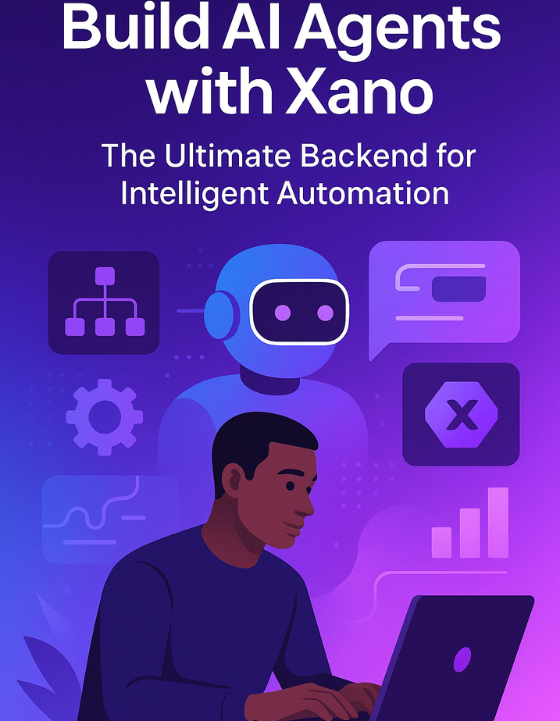
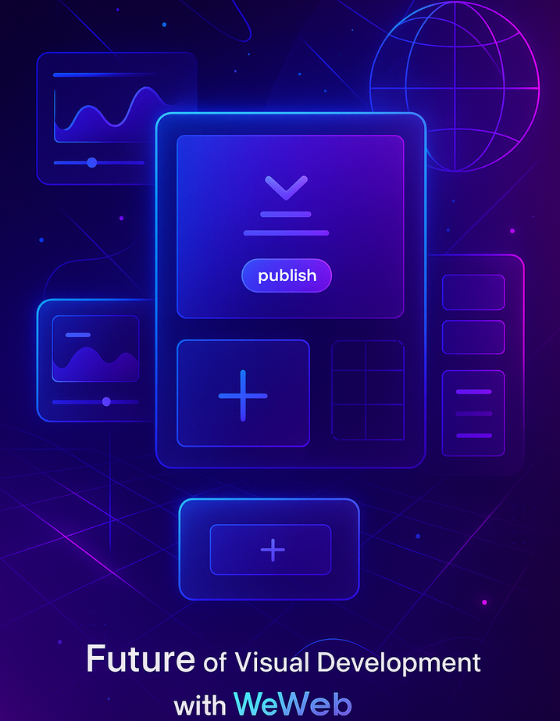
.png)
.png)
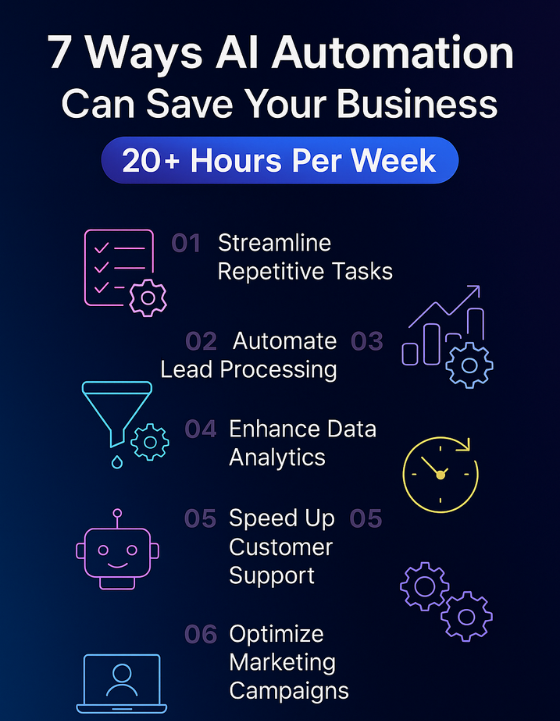
.jpg)
.jpg)
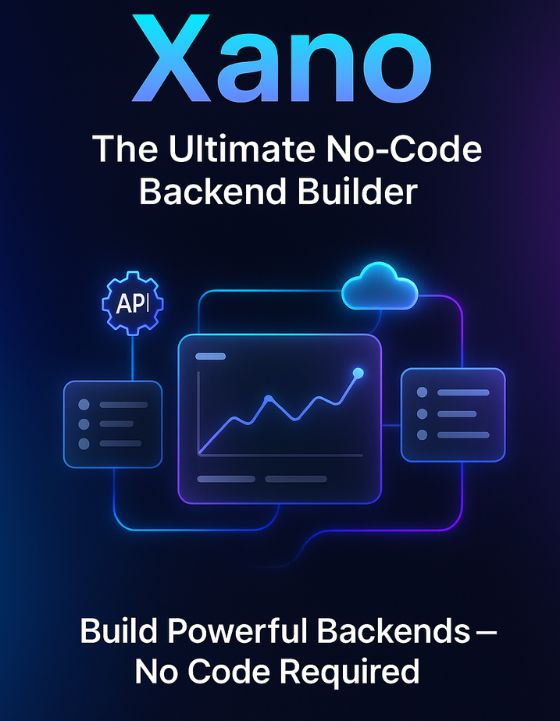
.png)
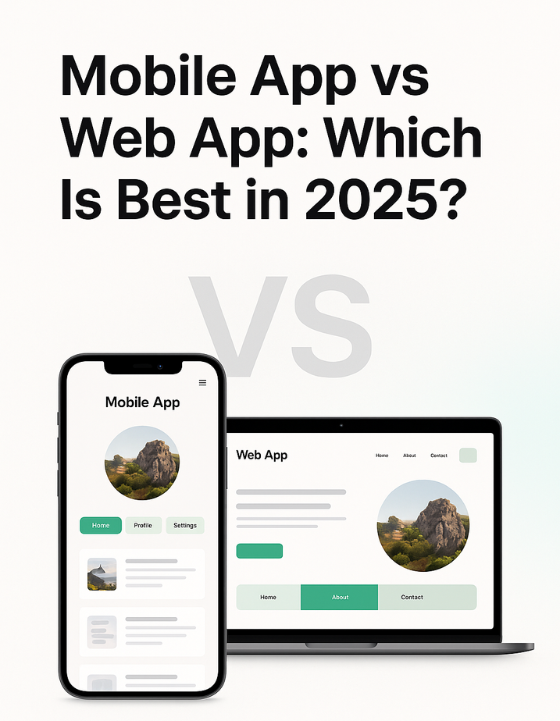
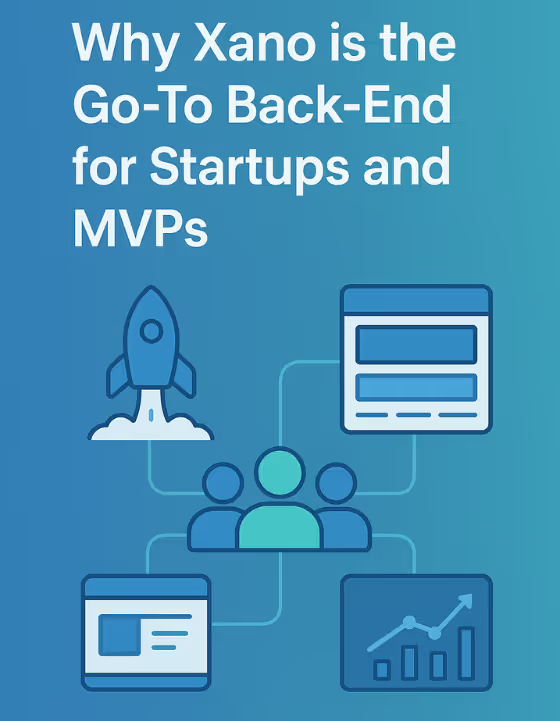


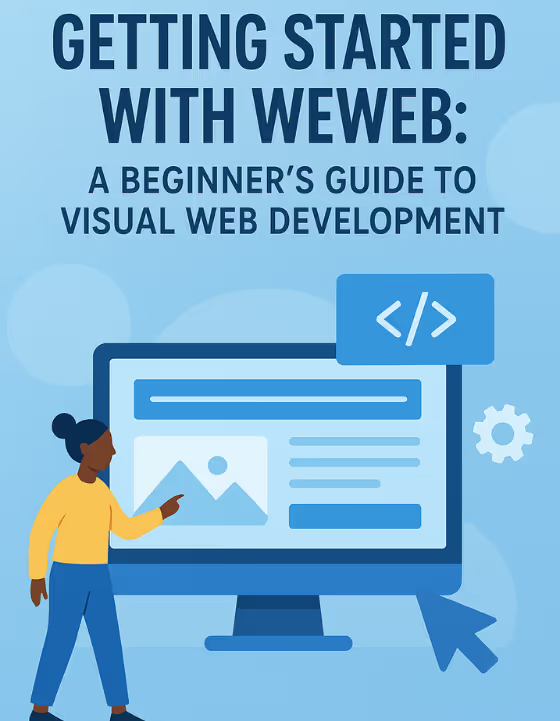
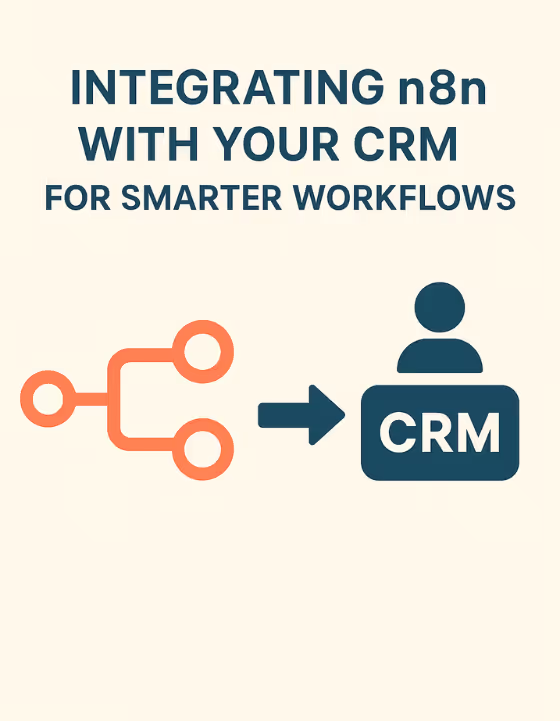
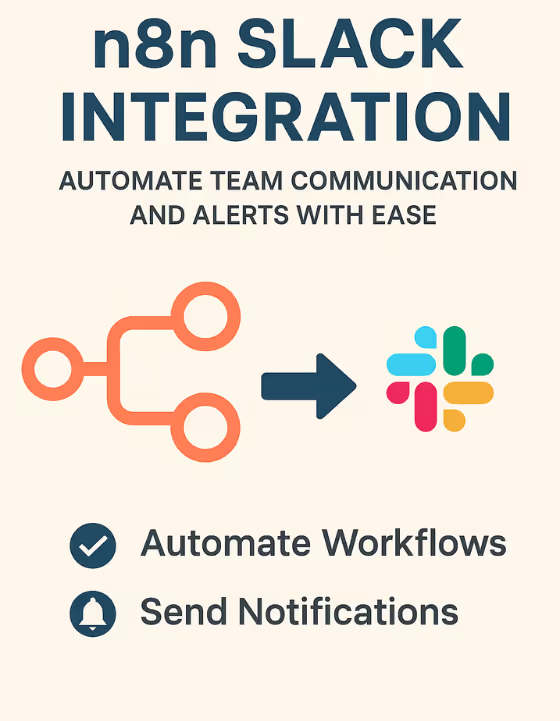













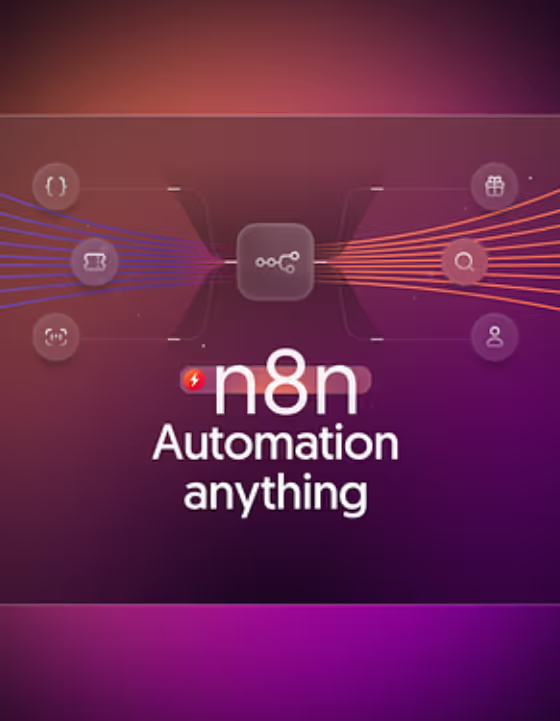


.avif)























.avif)

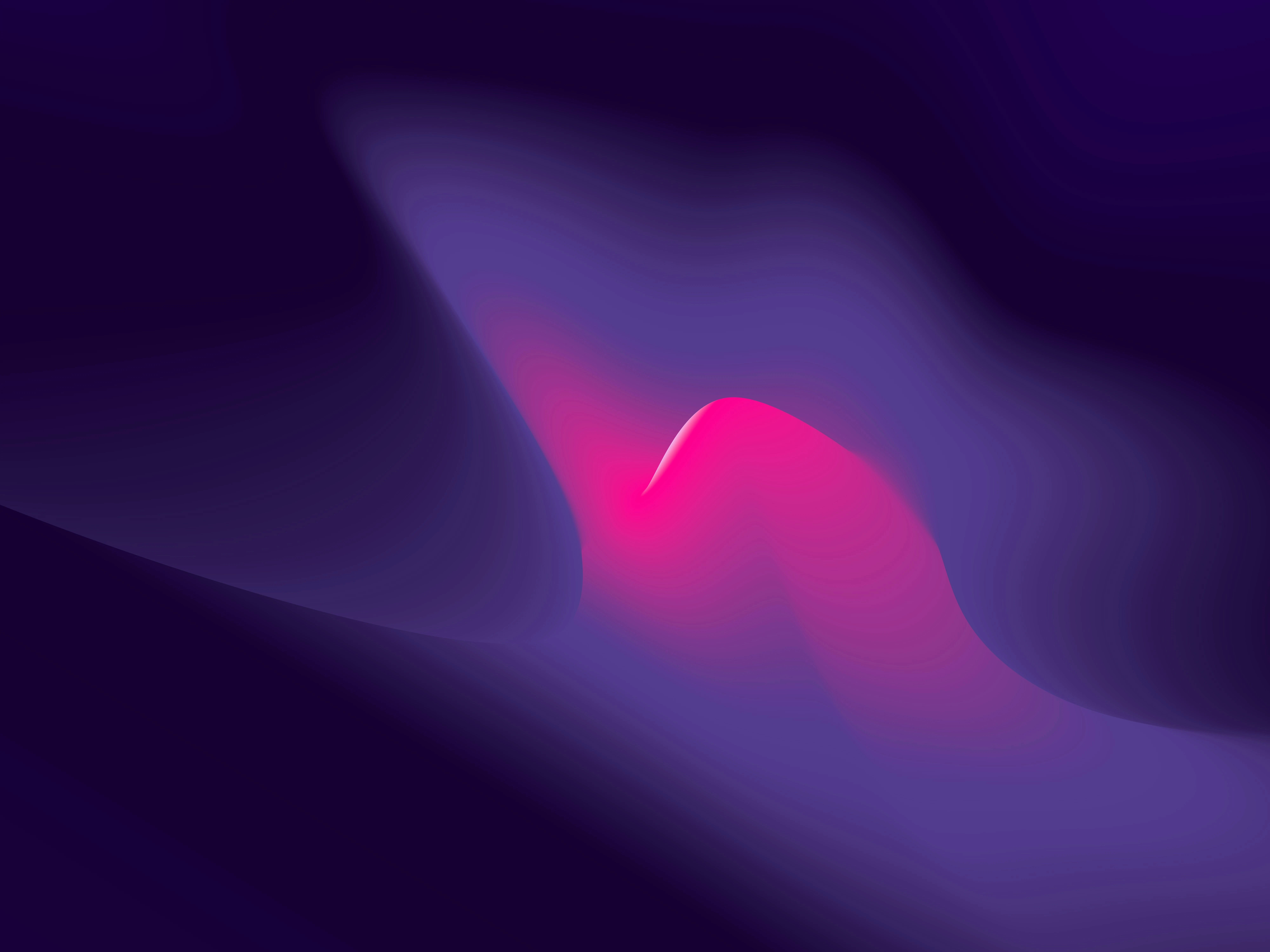












.avif)

.webp)





